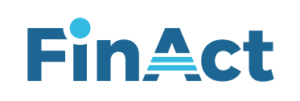Account payables > purchase voucher
Click on new at the top, choose the supplier you would like to add the purchase to, make sure the name to the right comes out as “SUP/0000#”, if you have an invoice# you may add it to the form, skip the “Amount (Debit)” for now since we will know the amount at the end, then move straight to the grid and write the expenses of the purchase and press on tab on the keyboard, choose the tax, here we chose 5%, therefore the total amounted to 105, you may add more line/rows, once u finish the rows, add the total to the “Amount (Credit)” in the form and save the record, a window will pop up, which will have the sequence of the saved record.
Edit:
Once you come to the voucher screen, click on edit at the top buttons, then choose the voucher number from voucher drop down list and start editing the voucher.
then save the record.