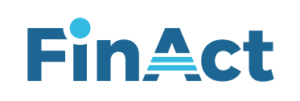Item Master
Inventory & Procurement>Master>Item Master
There are 3 modules in item master.
- Item Entry
- Item List
- Custom Fields
Item Entry:
- Item Entry is used to enter the details of the item.
- Open Item Master Form, click on the New Button to Create Description, Select Category, Select Sub Category, Select Brand, Select Outlet, Select Size, select color/SKU, Select Supplier UOM & Issue UOM, Enter the selling & cost price and Generate Barcode.
- Double click any Item from item list and then the info will be filled in Boxes like Description, Category, Brand. Etc.
- Click on Edit Button the editing option will be enabled, then you can make changes to whatever you want after that click on Save button to save the data.
- Save Button is used to save the data when the Item is created and data is edited
- Double click on any Item from the item list and click the Edit button and click Delete button to delete the data.
- Cancel button is used to cancel the process the of New, edit (e.g.) if you are creating new Item, you can stop the process by clicking Cancel
- Using Import Data user can import large number of Item or Data in one click by using this option. For that the user just need Excel sheet and the excel sheet need to fill with the item details in a required format.
- After Clicking the import Option, you can see Download Sample, Import from Sheet & Save.
- Click Download Sample to see the sample format based on the format. Enter the item details.
- Click Import from Sheet To upload the Items Data from your system.
Custom Fields:
- Custom fields are used for to create new fields in form.
- You can name anything in the custom fields and turn on the custom fields and click save.
Item List:
- Item List is used to show the Data of the item which is created in the Item Entry.
- You can export the Item List by clicking the Export button and it will store in the excel format.
- Item List contains the Data of the item (e.g.) item No, Description, Size, Category, etc.